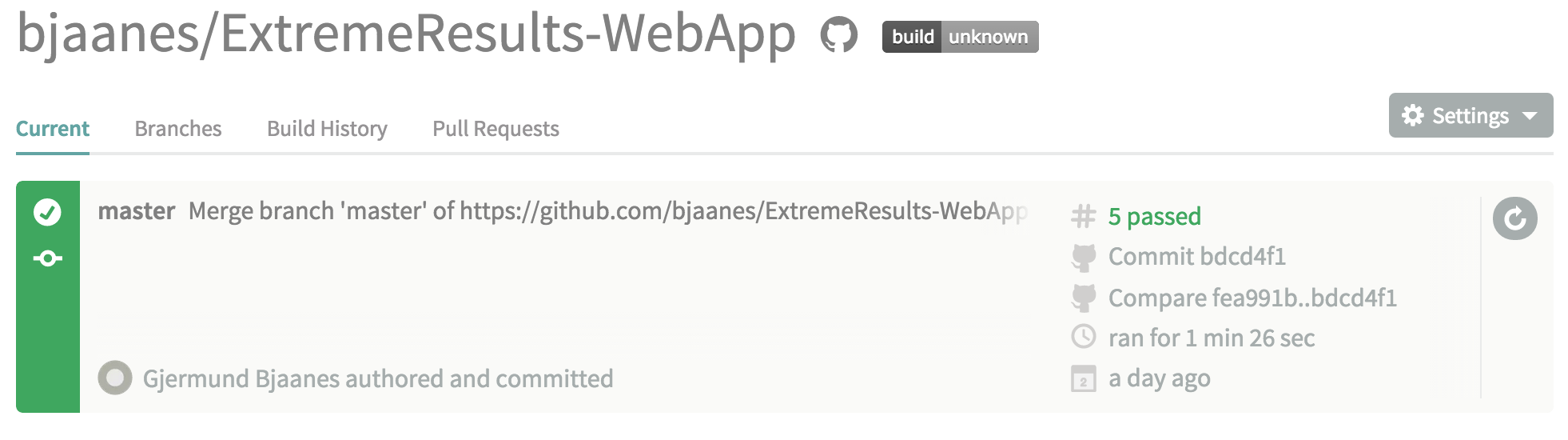I recently started working on a brand new web app. It has been a blast, but I wanted to be able to show the app off and test it, even when I am not in front of my development environment. Also, I really wanted all my tests to run every time I pushed to GitHub.
These things exists and are called Continuous Deployment (CD) and Continuous Integration (CI).
Update: I Added how to set up the CI to run e2e tests with protractor.
Continuous Integration with Travis
For doing CI, I found a very popular service called Travis CI. It’s 10,000% free (according to their web site) for Open Source projects. It was super easy to set up. All I needed (almost) to do was to set up an account and connect to my Github Account.
The second thing I had to do for travis to work, was to set up a .travis.yml file. I have a pretty standard project so far, so I didn’t have to do much work to get set up there.
language: node_js node_js: - "0.10" before_script: - export DISPLAY=:99.0 - sh -e /etc/init.d/xvfb start - webdriver-manager update - npm install - npm install -g bower - bower install - gulp > /dev/null & # start server - sleep 10 # give server time to start script: - node_modules/.bin/karma start karma.conf.js --no-auto-watch --single-run - node_modules/.bin/protractor protractor.conf.js --browser=firefox
All it really does is set up what it needs to be able to run the tests with karma on Travis. It has a setup set called “before_script” where any installation and other preparation needs to happen. The “script” step is where you run your tests. I will soon add a new line for starting my protractor test suite.
It does some setup so that I can run Firefox (for tests), but the thing I had to add to make it work for me was the bower setup (“- npm install -g bower” and “- bower install”).
Protractor
I have set up Travis to run protractor as well. The most important parts of the script for this is the “gulp > /dev/null &” which builds the project and start a local web server (it might be done a different way for you).
In my case the default gulp task starts a web server locally at port 8080. I then have a param in my protractor.conf.js file like this:
exports.config = {
params: {
client: 'http://localhost:8080/'
},
...
};
That way, the tests can do the following and still understand which web server to pick:
browser.get(browser.params.client);
Finally, the tests are run using the:
- node_modules/.bin/protractor protractor.conf.js --browser=firefox
Feel free to use my travis script, it was taken from the angular seed project:
https://github.com/angular/angular-seed
Continuous Deployment with dploy
I wanted my code to be pushed to a DigitalOcean droplet. The reason for that is because DigitalOcean is what I use to do these sort of things. It’s also very cheap and easy to set up some droplets/vps for basically anything.
I started out by creating my account and connecting to GitHub and DigitalOcean.
After I had set up the dploy account I created a Droplet with the dploy and then created the deployment repository on my new dploy site.
On my droplet I installed node, npm, bower globally and gulp globally. I also installed a light weight web server called lighttpd. Not much setup needed. I just had to set up the environment on dploy to target /var/www on my droplet.
Finally, I had to set up a couple of Pre-launch commands to actually build the app.
npm install bower install --allow-root --config.interactive=false gulp build
Not much interesting. Installing npm dependencies, bower dependencies and then starting my gulp build script. Super easy!
The entire process took me no more than a couple of hours of fiddling, but it really feels good to have some automation set up. It will probably save me a lot of time later!
NOTE!
Dploy is now called DeployBot.
Since I wrote this article, the Digital Ocean API v.1 has been deprecated. The guide should still be valid in most of it’s form.
Follow me on Twitter: @gjermundbjaanes